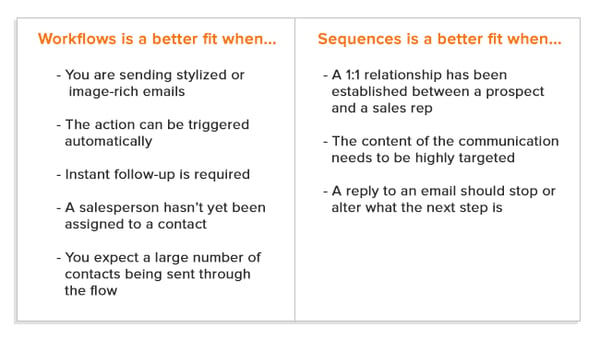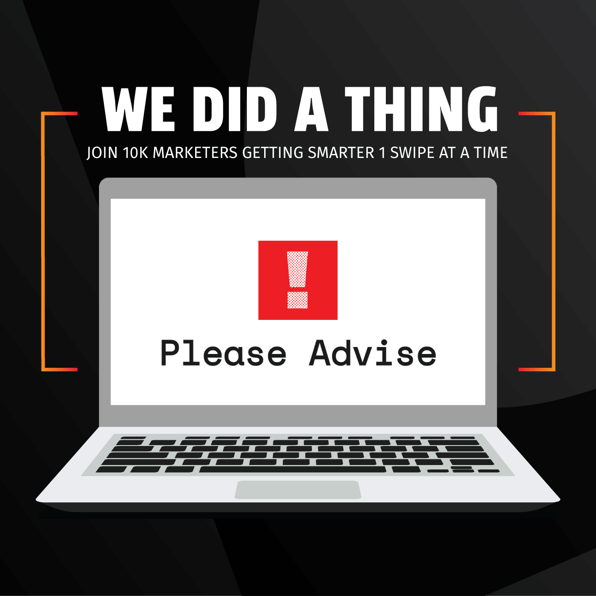Are you automating your emails using HubSpot yet? HubSpot offers two unique ways to automate emails, streamlining your email marketing and sales campaigns. These tools can make it easier to track engagement and conversions.
The two systems available for email automation through HubSpot are “Workflows” and “Sequences”. Each system has its own capabilities, and is intended to serve a different purpose. Which tool you choose will depend on where your leads are at in their buyer’s journey, what your goals are when it comes to your email lists, and your HubSpot subscription access.
In brief, Sequences are used for direct sales emails. They allow you to directly pursue hot leads and present them with specific offers via a short series of messages with delays in between. Sales emails hinge on a persuasive argument and a compelling bottom of the funnel call-to-action (CTA).
Workflows are used for marketing emails. They allow you to soft-sell by way of providing information to lukewarm or even cold leads. Marketing emails hinge on addressing a problem or question and providing the solution or answer.
Grab your copy >>> Free Lead Scoring Template
Many businesses also use HubSpot Workflows to automate internal tasks like sending notifications, updating Deals and contact properties, and creating tasks.
When it comes to email automation with HubSpot, it shouldn’t be an either/or decision. Instead, Sequences and Workflows should be used in tandem for different types of leads, to maximize the value of your email lists and effectively drive conversions. Read on to learn how the tools differentiate and when to use each.
HubSpot Sequences
Who Can Use Sequences?
The Sequences tool is accessible if you have purchased:
- Sales Hub Starter
- Sales Hub Professional
- Sales Hub Enterprise
Sequences can also be used by Service Hub Starter, Professional, or Enterprise users who have any of the following connected email inboxes:
- G Suite
- Office 365
- IMAP
How Sequences Work
When you use Sequences, you create emails using sales email templates and send them to specific contacts.
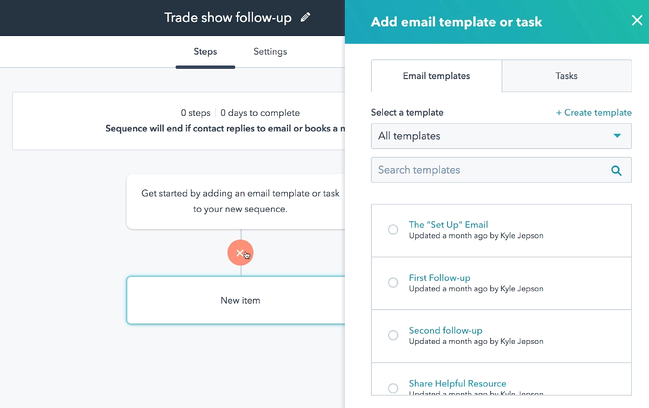
Sequences require you to manually enroll contacts and are used to narrowly target hot leads who are likely to reply to the email or book a consultation, appointment, or meeting. Your call-to-action verbiage will be a crucial factor in whether or not your prospects respond, so reduce your bounce rate with strategic, verb-style CTAs that are proven to drive conversions.
Since sales emails are sent from your connected inbox, and can track when a contact replies to the email, it is easy for Sequences to unenroll the contacts. Once the contact replies, they are automatically unenrolled from the email sequence. You can also manually unenroll a contact at any time, for example if they contact you outside the email sequence.
With Sequences, you can select emails to be sent at set times or days of the week, including days or times that have been identified as having the highest open rate. You can also receive suggestions from HubSpot on how to better personalize or format your email for higher engagement and responses.
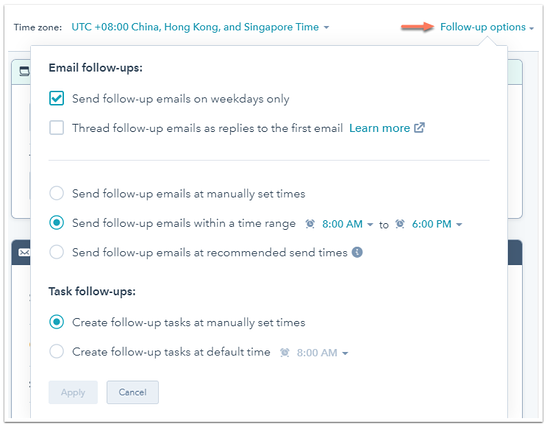
When to Use HubSpot Sequences
Use Sequences when you have a specific offer to deliver to a specific lead (or set of leads). This type of lead will typically be a contact who has already shown an interest in your product or service. They are primed to make their decision, and your sales email sequence can be timed precisely to give them that final push (or two!) they need to act.
HubSpot Workflows
Who Can Access Workflows?
The Workflows tool is available if you have purchased:
- Marketing Professional
- Marketing Enterprise
When you send automated emails through Workflows, you are utilizing marketing emails which have been saved for automation. You can create these emails using a marketing email template (found in the “design manager” in HubSpot), or use the drag and drop editor to create your own unique email designs.
How Workflows Work
These emails will be sent through HubSpot itself, and you can customize the from address in the email editor. Workflows can be sent to both manually and automatically enrolled contacts. These emails are designed to keep consumers engaged by continually following up until they convert.
Any contacts who meet a certain set of parameters, by visiting certain pages on your website, for example, or performing a certain series of actions, such as downloading a content offer or visiting a price page, can “trigger” an enrollment. You can also manually enroll a single contact or list of contacts into your Workflows email series.
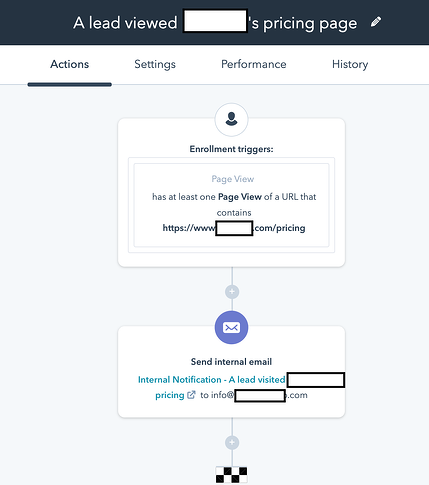
Unlike Sequences, Workflows don’t automatically unenroll contacts from receiving the series of emails. When a contact replies to one of your marketing emails from Workflows, their reply goes to the inbox set as the “reply to” email address, which is an email that belongs to your or your domain. HubSpot doesn’t access that email address, and thus can’t track those replies or trigger unenrollment.
However, you can use goal criteria to trigger the contact to stop executing the workflow. If a recipient clicks on a call to action button, for example, you can use that as goal criteria to trigger unenrollment. You can also use a meetings link (found in “form submissions” in HubSpot) to trigger unenrollment once the booking form is complete. Make sure your goal criteria are set as “either / or” and not “both”, so your recipient only has to meet one condition to be unenrolled.
The possibilities when it comes to HubSpot email marketing are almost endless. Check out these six HubSpot email marketing tricks to grow your business effortlessly.
When to Use Workflows
Use Workflows to lay the groundwork for leads who are new to your sales funnel, or those you are introducing to a new concept. They can be leads from an imported contact list, or those who have traded their email address to you in return for a whitepaper download or other incentive. You can use Workflows emails to nurture the relationship and prepare these leads for eventual conversion.
Bonus Tip
Need to simplify your emails? You can use one system to serve both purposes, just remember that not all functionality is the same between systems.
Workaround for using Workflows to send sales emails
If you want to use Workflows for sending sales emails, the best way to achieve this is by working around the enrollment limitations. You can’t use the HubSpot sales tool functionality within Workflows, but you can send sales-looking emails automatically to leads without manually enrolling them.
Use one of the email templates labeled "Email" or "Simple Follow Up Email" to create your own “sales” email template with plain formatting, like the emails you send from your own inbox. Then set a call to action to trigger unenrollment once the goal criteria is met.
This will give you sequence-like functionality within Workflows if you only send the occasional sales email and want to smoothly integrate them into Workflows instead of using both workflows and sequencing.
Depending on your HubSpot subscription, you may be able to use Sequencing only or Workflows and Sequencing. Either way, HubSpot helps you to meet your email marketing and sales goals faster and easier by taking advantage of one or both of these email automation tools.
Need help with HubSpot? Contact Horseshoe + Co today.