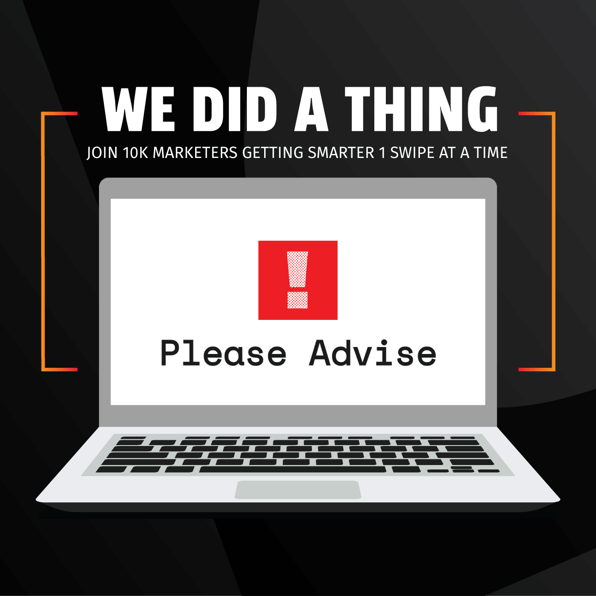Have you ever opened a contact record in your HubSpot account only to be bombarded with countless data fields? Some are empty, some probably have outdated data, and the information you need right now is not even showing up on your sidebar?
This can be incredibly frustrating when you’re trying to pull up data while on a sales call, when you need to compare trends across similar customers, or if you’re just a hyper-organized ‘Inbox Zero’ kind of person.
Until October of 2020, there were some limits on how you could rearrange your data in HubSpot to suit your unique business needs. But that’s finally changed with the introduction of custom objects.
Custom Objects vs. Default Objects
So what is a custom object, anyway?
CRM objects represent the different types of relationships and processes your business has. HubSpot has four standard objects:
- Contacts (a specific person’s data record)
- Companies
- Deals (used to track your sales opportunities), and
- Tickets (for customer support requests).
Each object record has properties that you can use to collect information about that object. For example, the most common properties in a contact record are their name and email address.
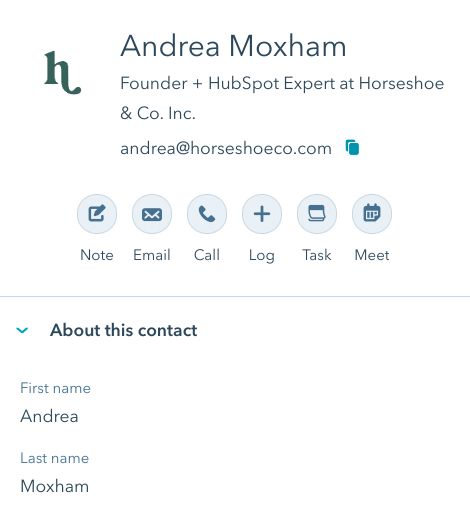
But sometimes these standard objects aren’t enough. What if your business has to rely on a certain type of record for all its operations… but it’s not a contact, company, or deal?
Enter custom objects.
HubSpot designed custom objects with the same infrastructure as their standard objects. That means they work the same as standard objects, and you can do all the same exciting things with them without re-learning a whole new process. The only difference? You can create an object for ANYTHING you want.
In the screenshot below, you can see an example of where custom objects were created for Learning Courses and Leases.
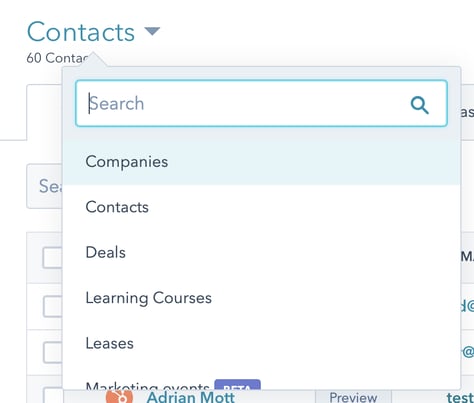
Using custom objects can make your business operations more flexible and efficient than ever before. After defining your custom object, you’ll be able to:
- Create individual records within the interface
- Associate it with other record types (think of the set-up between contacts and companies: the two are closely tied together)
- Build them into your reports for more accurate information on specific contacts
- Integrate them into automated emails
- Trigger new automations and workflows
- Sync data across multiple platforms
If you’d like more information about HubSpot’s properties before moving on, check out ‘How to Copy HubSpot Properties (& When You Absolutely Shouldn’t)’.

10 Real-World Uses for Custom Objects
1. Vehicles in a car dealership
We can assume that a car dealership will use the default Contacts object to manage its customers and leads. But how can it keep track of its most important asset, the vehicles?
With a Vehicles object, dealerships can create properties to track the make and model, condition, mileage, and price. If they associate this object with contacts or deals, they’ll be able to track sales and report on what vehicles a potential customer is most interested in.
2. Pets at a vet clinic
The main client at a vet is the animal. But pets obviously don’t have their own contact information, and a single person could bring multiple ‘patients’ into the clinic. Vets can create a Pets custom object, separate from their owners, to track information and keep an eye on trends across animal types.

3. Points-of-contact in healthcare or education
What if a group of contacts is associated with each other, but not because they all work at the same company? Relationship objects, like points-of-contact, are commonly used by schools and healthcare providers to store crucial information without cluttering up a patient’s contact record.
For example, a home care provider could create an Emergency Contact object or a Family Member object and associate them with individual patients.
4. Homes of a real estate agent
Real estate agents can create objects for houses or properties that they’re currently showing to store information like their square footage, number of rooms, and neighborhoods.
By associating Homes with interested Contacts, you’ll be able to create detailed segments of potential buyers based on what they’re looking for.
5. Subscriptions for a SaaS company
Anyone who works on a subscription model should be very excited about custom objects! By creating a Subscription object, you can bring in information from your SaaS platform about a customer’s overall subscription, their usage history, and more.
With the right setup, you’ll be able to pause or cancel a subscription, manage recurring revenue, and keep an eye on your churn rate, all within HubSpot.
6. Shipping and delivery for e-commerce
Do you sell products online? Don’t add a bunch of new properties to your contact record to keep track of their shipping information: create a custom object instead.
You could integrate your e-commerce platform with HubSpot and have a designated custom object for individual shipping and delivery information. Storing this information in one place will make it much easier to refer back to when you need it.

7. Products in a brick & mortar store
This is similar to the above example, but for those who are still selling products in a physical store. Create a custom object to track information about your products and integrate it with your POS system. You’ll see real-time sales data and trends like never before!
8. Contracts and vendor information
Does your company work with a lot of resellers? Do you require a contract for every new job you take on? With a custom Contracts object, you can manage complex contracts and always stay on top of the information in each.
9. Customer feedback
Custom objects don’t have to be static. In fact, they’re a great place to store information that is always changing! For example, if you regularly collect customer feedback, you could set up a Feedback object and have it automatically update each time a comment is submitted. Associate it with a contact record to get a feel for how a customer’s perception of your brand is changing.

10. Internal team performance
Custom objects are as flexible as you want to make them, which means they can have a huge impact on internal processes, too. Use them to track and report on your sales teams’ performance and commission. Setting up automations with your custom objects means you can get completely accurate, up-to-date reports on internal processes with the click of a button.
How to Define and Create Custom Objects
Now that you know why you should create a custom object, how do you actually do it?
Custom objects are pretty much infinitely powerful. But that doesn’t mean you need an infinite number of them: creating objects for every piece of data is only going to create a bigger mess than what you started with. You should only create objects for data that is essential to your business and doesn’t fit within the standard object categories.
Before building out your custom object, create a list of all the properties you’ll need to include. Think about whether they should be plain text fields, dropdowns, multi-select dropdowns, or number fields. It's important to consider how granular or broad you want the object to be, so you can link/host as many properties as possible without the need to create a second custom object.
Since custom objects are a fairly new feature, HubSpot currently only lets you create them through API. If you have a developer on your team, this should be pretty straightforward! Send them to HubSpot’s developer documentation to become familiar with the process.
But what if you don’t have a developer, don’t know how to code, but still want the awesome power of custom objects?
Don’t worry: HubSpot has your back. If you click on the ‘Object Definition’ section of that same documentation page and scroll to ‘Create New Schema’, you can use their handy wizard to create the object. Set the name of your object, create properties (including which should be required and searchable), give it a label and description, and choose what other Objects you’d like to associate it with.
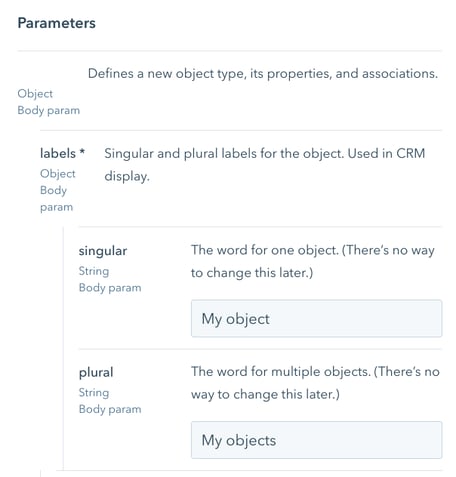
After finding your HubSpot API key, you can run the request and HubSpot will let you know if the custom object has been created. It even gives examples so you’ll know what a success message looks like, and you can confirm that it worked by checking for the object in your HubSpot account!
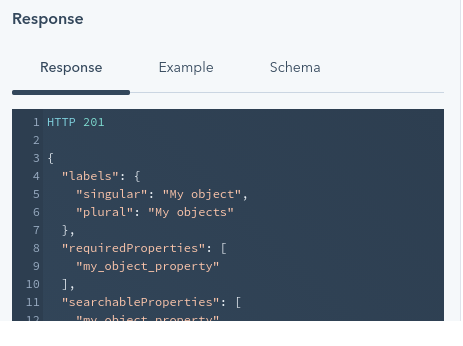
If you get an error message, be sure that you filled in all the fields correctly and reach out to HubSpot for more help if the error persists.
Start Using Custom Objects in Your Business
Custom objects are an incredibly powerful way for companies to adjust their CRM to their unique needs. You can move beyond Contacts, Companies, and Deals to collecting and storing data in a more organized way that is sure to produce better business results.
If you’re having trouble setting up custom objects, or even have questions about if they’re right for you, we can help! Our team of HubSpot experts can work with you to strategize, implement, or troubleshoot any HubSpot functionality.
How will you use this game-changing ability in your HubSpot account?