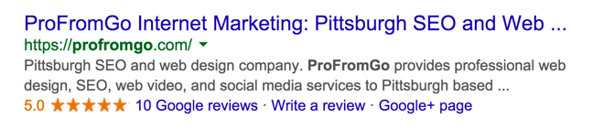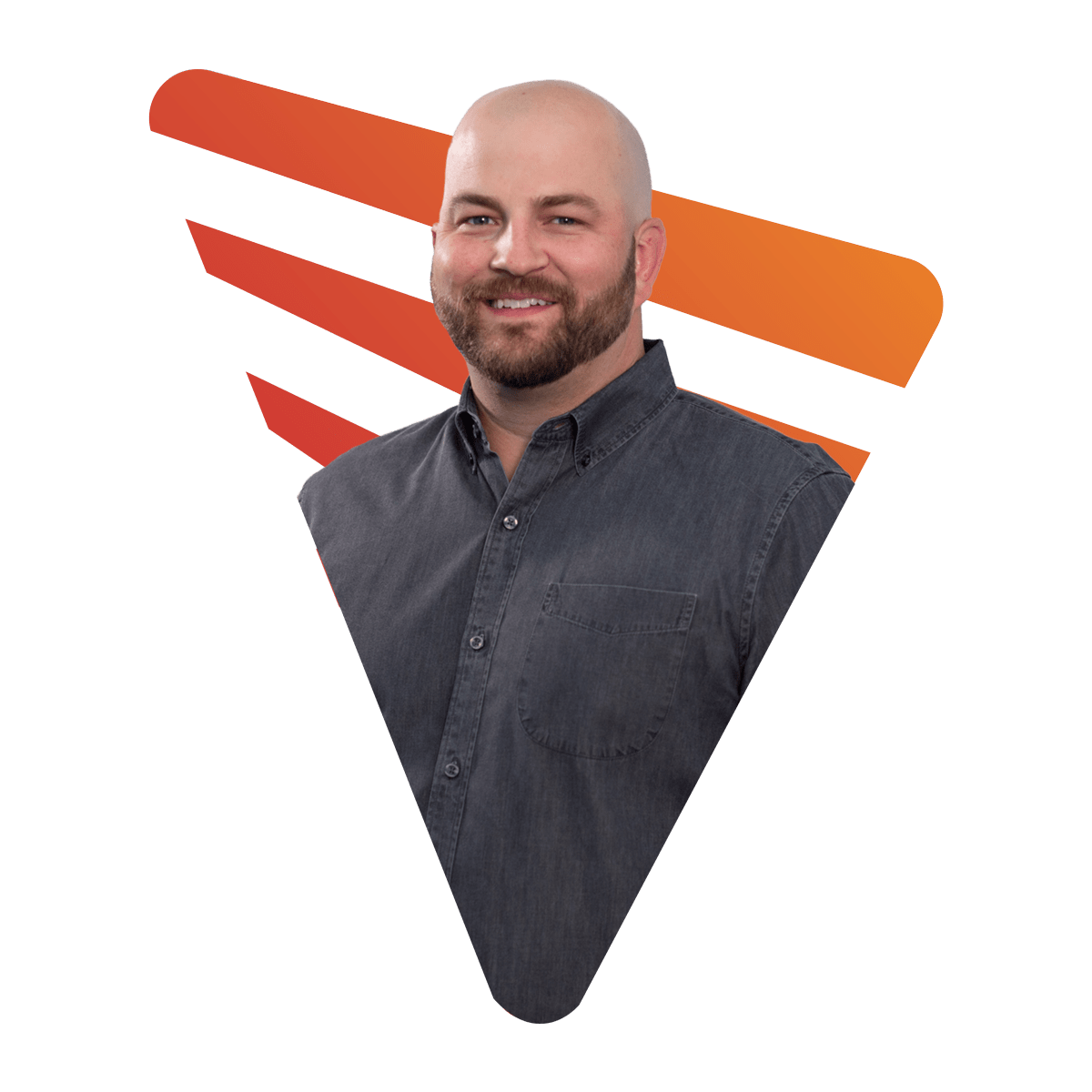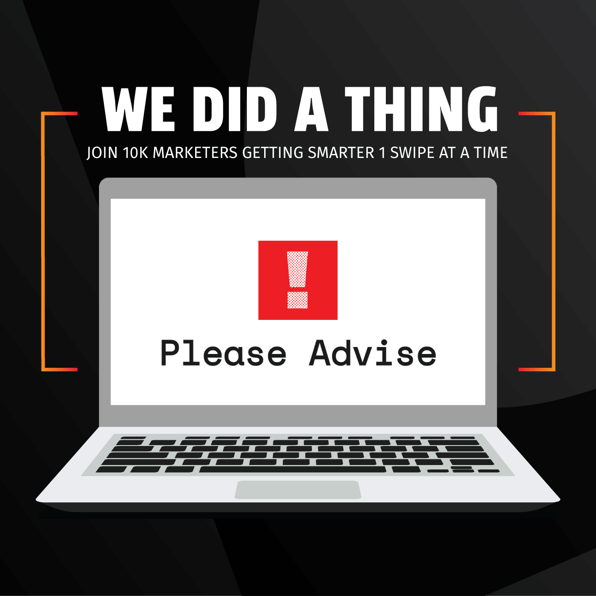One of our core services at ProFromGo Internet Marketing is our unmatched Local SEO Services where we help our clients try to appear in the 7-pack results for local keywords. However, through the years we've noticed that one of our clients' biggest challenges for Local SEO is getting more reviews for their business. Getting more reviews helps our clients' websites in two ways:
- Reviews make customers more likely to purchase from their brand
- Reviews help their website perform better in search engines
As a result of our clients' frustration in getting reviews, we decided to offer a service that would make it easier for them to manage, track, and solicit online reviews. We call it the ProFromGo Review Dashboard.
Not only does the ProFromGo Review Dashboard allow you to efficiently ask your clients for reviews, it also makes sure that the only feedback that gets posted is positive. Below is a step-by-step guide on how you can use this dashboard to make sure your business only receives 4 or 5 stars every time.
Attracting Reviews on the PFG Review Dashboard
First, you'll need to navigate to the PFG Review Dashboard, which can be found at reviews.profromgo.com. Log in using the username and password that is already waiting in your inbox. Search for an email titled "Congrats! You now have access to [Company Name]". Next, click Request Reviews, which is located at the top-right hand of the dashboard:
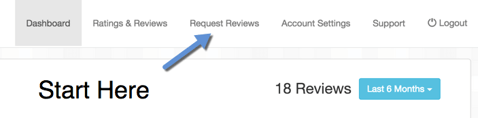
You'll then pick which one of your business locations you want to try to get more reviews by selecting one from the Select Location drop-down menu:
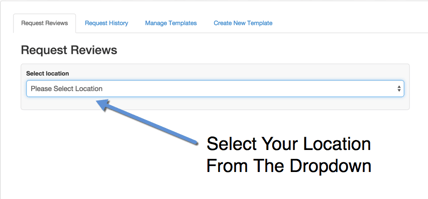
After you've selected the location you want reviews for, you can then start copying/pasting the emails of clients who are likely to give you favorable reviews. You'll want to only use around 5-10 emails at a time because getting too many reviews too quickly can actually lead to them being deleted (the system assumes they're spam).
Note: You can also upload a .CSV file with your customer emails!
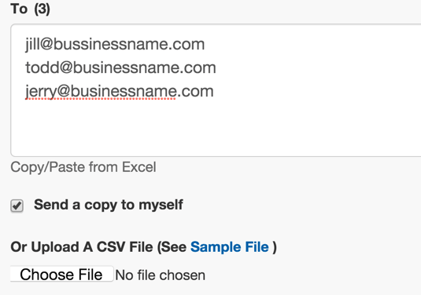
Afterwards, you'll want to change the Load Template drop-down menu to Request Feedback Template. This step is absolutely crucial for the following steps to work:
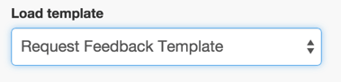
Next, choose the review sites you wish to get reviews for. We normally recommend starting with Google and then moving on to review sites more specific to your industry.

If you don't see the review site that you want or if you're not sure which would be best for your business, please feel free to contact the PFG Helpers for marketing recommendations.
Finally, at the bottom of the page you should see a screen like this:
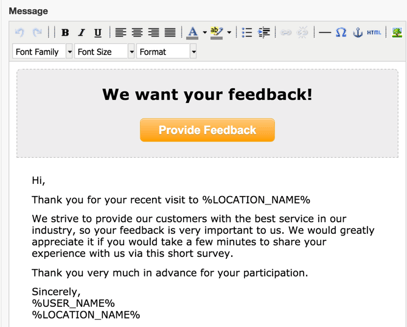
Feel free to customize the subject and content in the email. The text marked by the "%" represents information that will fill in automatically, such as your name and location name.
After you're done, just click Send and you're all set! Your customers should receive an email from you requesting reviews.
How Does It Make Sure I Only Get Positive Reviews?
How does the ProFromGo Review Dashboard solicit only 4 or 5 star reviews? We'll show you!
What Your Customer Sees
Let's take a look at how the email will look in your customers' inboxes. After you click Send, our customers will receive a message asking them to provide feedback:
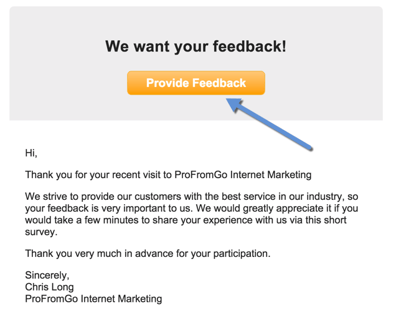
After clicking this button, they will asked the following: "How likely is it that you recommend [Your Company Name]?"
This is considered the single most important question when determining customer satisfaction.
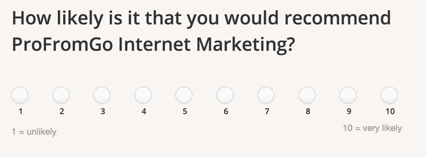
Based on their answer, they'll then be taken to one of two screens.
10/10: I Loved My Experience
Positive reviews will be taken to the screen below and asked to share their experience on the review sites that you chose. These buttons will take them directly to the sites where they can leave their reviews for the online world to see.
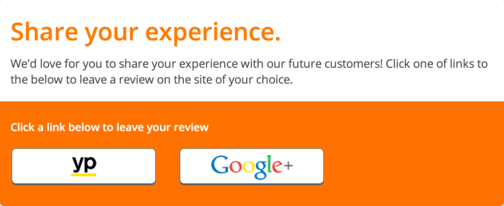
1/10: I'm Never Using You Again
However, negative reviewers will see a different screen. Instead of prompting them to review your product/services on actual review sites, they will be asked fill out a brief survey on how their experience could have been improved.
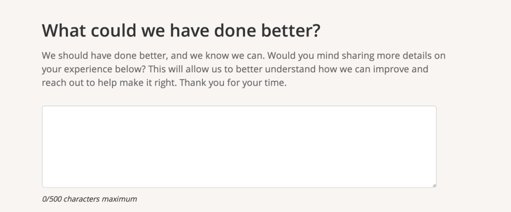
Their response will only be available for you to see and not posted online. This filtering system ensures that you still receive constructive feedback that can improve your customer experience while not being punished with the negative reviews that can permanently plague your business's page. It's a win-win, an opportunity to assuage customer concerns and continuously improve customer service performance.
What Else Can the ProFromGo Review Dashboard Do?
A lot! You can use the ProFromGo Review Dashboard to keep track of all your online reviews, receive alerts when new reviews come in, see how your locations compare against each other, generate review reports, and much more. We are going to include future blog posts on how to use the Review Dashboard, but if you have specific questions, please leave them in the comments below.
If you're a current client who wishes to learn more information or request a demo of the Review Dashboard, you can do so by sending an email to the PFG Helpers inbox.
For those not on a marketing plan, we offer the Review Dashboard as a standalone service. For more information, please feel free to contact us.
We hope this guide was helpful. Hopefully this is the start to your business's improved online reputation!