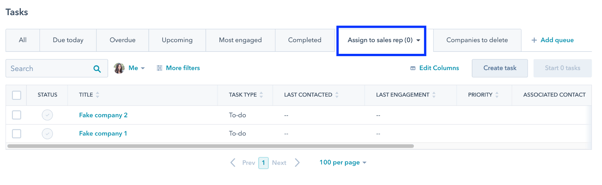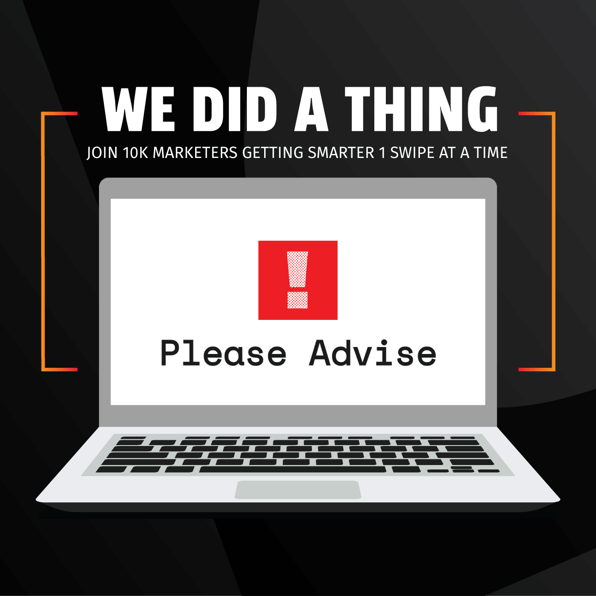Have you ever had a seemingly endless list of tasks to complete? And just when you get into a good flow, it’s interrupted by something menial and frustrating, like trying to remember who to call next or locating an email address?
If this sounds like you, we have good news: HubSpot has a tool just for you, designed to boost your productivity and make it easier to get through that to-do list!
They’re called task queues. They’re highly effective, easy to set up, and have more uses than you might think.
What are task queues?
Within HubSpot, you can create tasks and assign them to yourself or another person. After creating a task, you can add notes, set a due date, or associate it with a particular record, such as a contact, company, or ticket. There are three primary types of tasks:
- Call
- To-do
To see and complete an individual task such as a sales call, you would need to navigate to the ‘Tasks’ section of your Sales Hub and click on the task, which will bring you to the associated record so you can complete your call and take any notes. Then, you would have to navigate back to the Tasks section and repeat the process.
If you’re only making one call, this process isn’t really troublesome. But if you’re making 100, it quickly becomes redundant and time-consuming. Enter task queues.
When you create a task queue, HubSpot will automatically bring you through each task one-by-one until your to-do list is completed! Once you start your queue, you’ll be brought to the contact record of the first call on your list. Then, hit ‘next’ to be automatically taken to the next contact record and complete your second call… no extra clicks required.
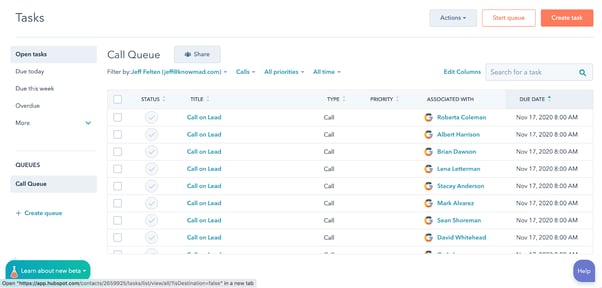
And don’t worry if you don’t have time to complete every task at once. After starting the queue, you’ll have a number of options for each task, including:
- Complete. Mark the task as finished and move on to the next.
- Reschedule. Set a new due date for the task and it will become part of your queue on that day.
- Skip. Do you know that this particular lead won’t answer their phone until after lunch? Hit ‘skip’ to leave the task uncomplete so you can come back to it later.
- Exit. Leave the task queue and remain on the record you have open.
- Send an email. Send emails from task queues immediately or schedule them to send later. You can even determine whether sending the email will mark the task as complete or leave it as incomplete.

Please note that task queues are only available to users with a Sales Hub or Service Hub subscription, and each queue has a maximum of 500 tasks.
How to set up a task queues
There are two steps to setting up a task queue:
- Creating the queue
- Adding tasks to the queue
Step one: Creating your task queue
To create your task queue, navigate to Sales > Tasks and click ‘Add Queue’. If you’re using Professional or Enterprise Hubs, you’ll be able to add other users to your task queue if you wish.
Give your queue an easy-to-remember name, such as “Andrea’s Lead Follow-Ups”.
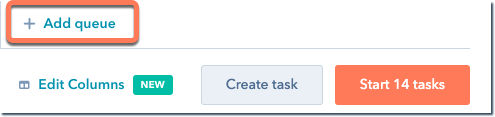
Step two: Adding tasks to the queue
To add new tasks to your queue, navigate to Sales > Tasks and click ‘Create task’. Give it a clear name, select the type and priority, and associate it with the required record (e.g. a task called ‘Call Andrea’ would be associated with Andrea’s contact record).
After filling in the remaining details, you can select your task queue from the drop-down list and the task will be added to the queue once saved.
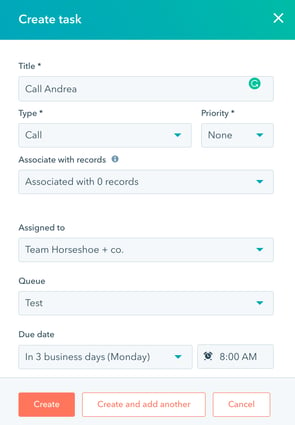
To add an existing task to a task queue, select the task and click ‘Change Queue’.

Professional and Enterprise users also have the option to automatically add tasks to a queue using workflows or sequences. For more information on how to do this or how to delete or edit your task queues, check out HubSpot’s knowledge base page.
7 powerful uses for task queues
Everybody thinks of sales when they think of task queues (even HubSpot groups it under ‘Sales’ in their navigation). And yet, there are plenty of other uses for them! These are some of our favorites that we’ve implemented for our clients and ourselves:
1. Monday morning lead follow-up
Task queues were designed for salespeople. One of the most common and helpful use cases for task queues is to follow up with leads.
Let’s say that a salesperson starts each new week by following up with leads that went quiet the week before. Without task queues, they would need to remind themselves of their tasks, navigate into each individual contact record, take notes during the call, then move on to the next.
By setting up a simple task queue that runs through all the calls, the salesperson saves time clicking through contact records. As soon as they complete one call, they can immediately move on to the next. If they’ve integrated the right tools, they won’t even have to leave HubSpot to make the call.
2. Notify unsuccessful job applicants
Imagine that your team interviewed a number of candidates during your latest hiring process. While calling the successful interviewee is a simple (and exciting) task, contacting the others who were unsuccessful is more cumbersome.
With task queues, you won’t waste time digging through contact information to locate the phone numbers of each individual. Similar to the sales example we mentioned above, you can simply click through and make your calls while HubSpot takes care of the rest behind the scenes.
3. Provide written feedback to employees
Regular feedback is crucial for employee success. You could use a task queue to provide simple, regular feedback via email that complements other touchpoints.
For example, maybe every Friday you give each employee a few jot notes on what they did well that week and how they could improve. By setting up an email-based task queue and taking advantage of HubSpot snippets, you can fill in your notes and send your feedback quickly and easily. No copying and pasting, no navigating to your external email platform, and no hassle.
4. Keep up on LinkedIn
If you have a Professional or Enterprise Sales Hub account, you can set up an integration with LinkedIn Sales Navigator. This integration lets you send connection requests and InMail messages straight from HubSpot.
After enabling this integration, you’ll be able to create LinkedIn-based tasks and add them to your task queue. This way, you won’t even need to leave HubSpot to connect with relevant leads and start a conversation on one of the most effective networking sites.
5. Review a ticket pipeline
Most of the uses for task queues involve contacting people, so it’s easy to forget that you can set up task queues based on tickets or companies, too.
Let’s say that your customer service representative has 25 open tickets in their pipeline. It’s been a couple of days since they checked in on them, so they need to review each ticket to see if there are any updates.
Without using tasks, the rep will have to painstakingly navigate in and out of each ticket. But by creating a task queue, they’ll be able to view each ticket with just one click, making it easy to see what’s waiting for action and where they should direct their attention next.
6. Assign sales reps as contact owners
As leads come in, they need to be assigned to a salesperson who will service them. While this may happen automatically as leads enter the CRM, sometimes a manager needs to manually go through new leads and assign them to a rep.
Without task queues, the manager would have to go into each individual contact record and assign an owner. But by creating an ‘assign to sales rep’ task queue, they’ll be automatically brought to the contact record of each new lead and can assign an owner in just one click.
7. Verify company industries
Every time a new lead comes in, HubSpot Insights automatically populates the ‘Company Industry’ field based on the information they provided. However, this information isn’t always accurate, so prudent HubSpot users will verify these industries before using them as the basis for segmentation or reports.
Once again, this process used to involve manually clicking into each company record. With task queues, it becomes as easy as clicking ‘complete’.
What will you queue up?
Task queues are one of HubSpot’s most underrated productivity tools. While they aren’t necessarily glamorous or completely game-changing, they serve a number of purposes and make it easy for you or your employees to complete several tasks in a row with minimal navigation.
Are you having trouble setting up task queues, organizing your portal, or staying efficient in HubSpot? Horseshoe & Co. can help! We’re experts in everything from high-level marketing strategy to nitty-gritty HubSpot execution. Get in touch today.