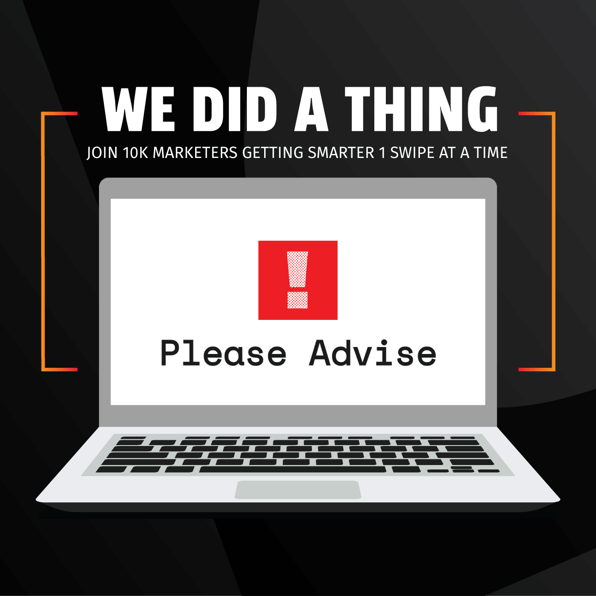It's hard to understate the value of helpful and personalized content that engages and educates your audience. Email campaigns are still an extremely effective way of nurturing prospects and building client relationships, especially when the messaging is tailored to resonate with your subscribers. But as your business grows, you have less time to dedicate to crafting your campaigns.
So, how can you stay personal in your messaging while still being efficient with your time?
HubSpot has the answer. It now offers not one but two email editors that can help you expedite the process of creating, building, and sending email campaigns: the classic email editor or HubSpot’s drag and drop templates. With these convenient and robust editors you can build, clone, and customize your email campaigns easily and efficiently.
HubSpot's Newly Updated Classic Email Editor
How does HubSpot's classic email editor work?
First up: the classic email editor. HubSpot's classic email editor has been recently updated to make it even easier to edit, review, and publish your emails. In fact, if you were already using the classic email editor, your account has already been updated with the new version and your existing templates will still work. The update removes the pre-existing limitations of the original editor where email templates required custom coding. Now, you can create custom email templates to build relationships, promote branded content, and send personalized emails, no coding necessary.
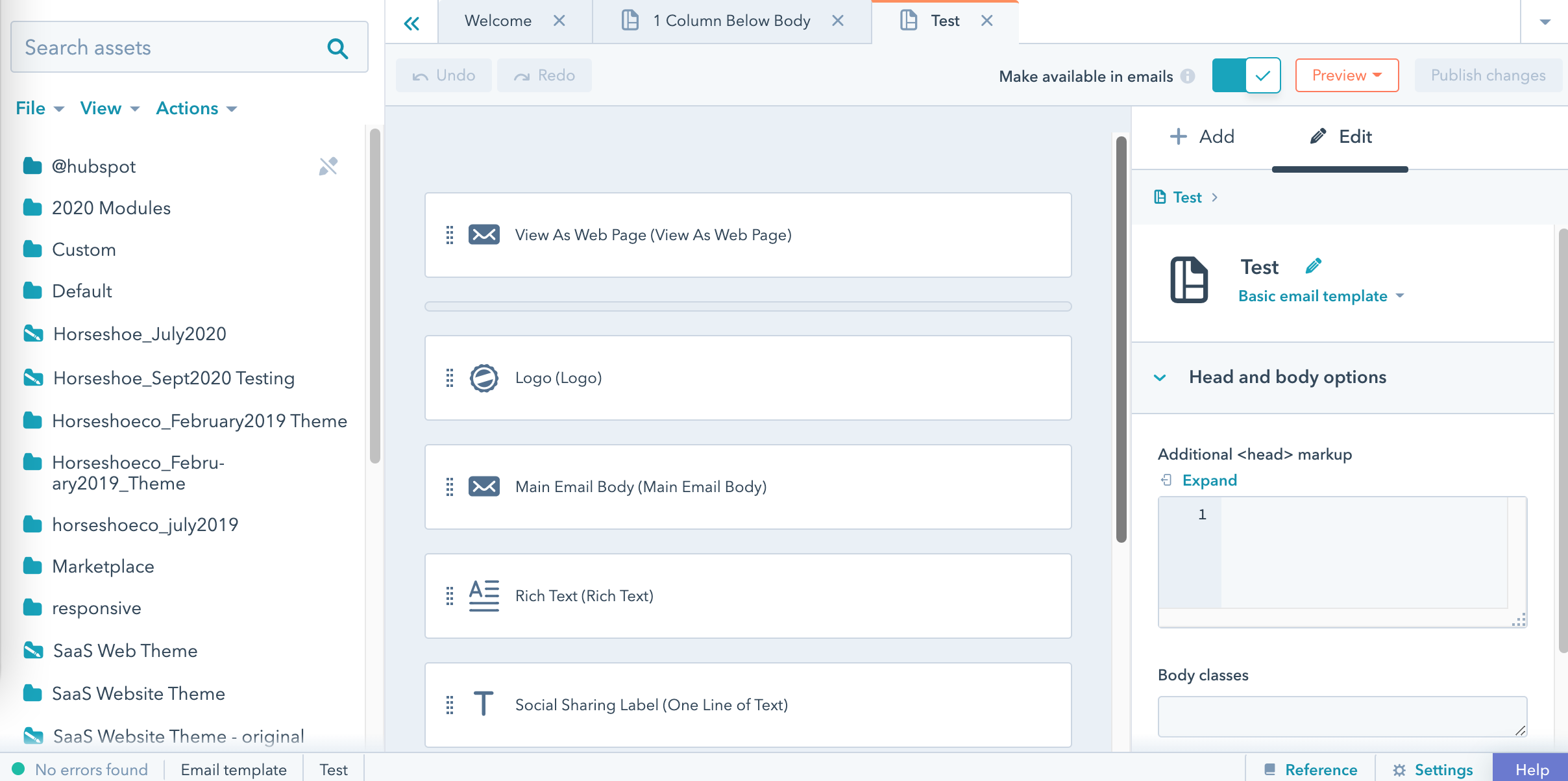
Benefits of the Classic Email Editor
The updated classic email editor allows you:
- The flexibility of creating customized emails. Of HubSpot's email tools, the classic editor allows you the most control over module design. In the past, this made it difficult to design emails without coding experience, but the new update promises to make customization easier than ever.
- A consistent user interface. Prior to the December 2020 update, the Classic Email Editor UI was hard to follow. Now you can enjoy the same UI across all HubSpot editors.
- Convert to drag and drop. If you love the customization of the classic editor, but prefer drag-and-drop editing, you can convert classic emails into drag-and-drop emails with the push of a button.
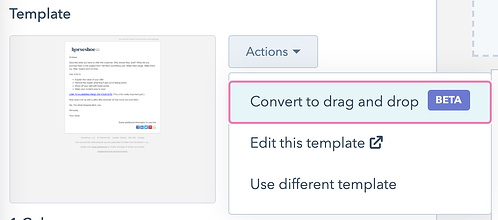
Limitations of the Classic Email Editor
Prior to its new update, custom email templates required custom coding skills. This is no longer a requirement. However, if you’re looking to make ongoing changes to the design of the email templates, this may not be the right tool. The templates are still coded and changes to the design manager can become difficult to manage.
Note: This email editor is only available for Professional and Enterprise users and is not available in the free version of HubSpot.
Ready to build your campaign? Test drive your skills with 19 free Winback Email Templates
HubSpot's Drag-and-drop Email Editor
How does the Drag-and-drop Email Editor work?
As the name suggests, HubSpot's drag and drop email editor allows you to drag and drop common elements, reorder, clone, and trash them. With drag and drop email elements, you can build intuitive and responsive emails easily and save yourself the trouble of managing modules.
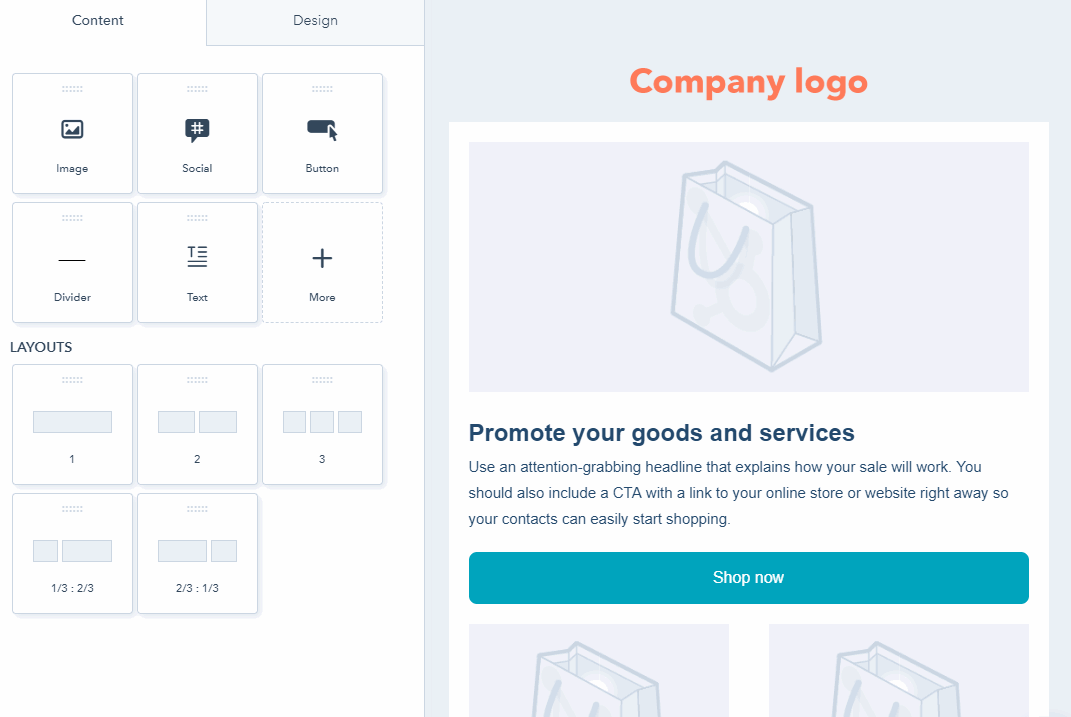
Benefits of HubSpot's Drag and Drop Email Editor
The drag-and-drop email editor offers:
- An extensive selection of ready-made email templates categorized by type. You can tweak and existing template or create your own in minutes by dragging and dropping email elements like text boxes, logos, image fields, dividers and more, all conveniently grouped in designated sections. Don't forget to save your favourite template for easy access!
- Customizability. Get creative with custom fonts, borders, headers, and spacing with the design tab.
- Easy editing. You can intuitively remove and add modules, without worrying about accidentally altering code.
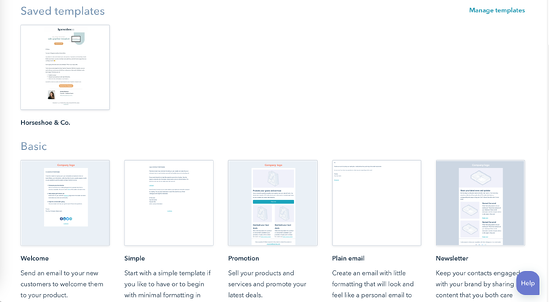
Made a mistake while you were dragging and dropping? No problem. If you make any mistakes while you're editing your email, you can undo any of your recent changes. Or, if you want to restore a change you just undid, you can also redo a change to restore your email back to the most recent revision.
Limitations of the Drag and Drop Email Editor
While this editor is a dream for most users, if you are interested in developing a more complex design, you may wish to opt for the classic email editor that has more module options.
Professional and enterprise bonus: Users can incorporate their custom email campaigns into an automated workflow where they can be triggered each time a client performs a specific action such as opening a web article or after you’ve published a blog post.
Efficiency and Customization: A Match Made in HubSpot Heaven
Some excellent functional advantages of both platforms include A/B testing to improve email performance and automatically-populating personalization tokens to enhance your customer experience. You can also make a web version of your email so you can easily share your email campaign on any of your social media channels.
Most users will opt for the drag-and-drop editor (we don't blame them!), but each tool comes with pros and cons, so be sure to give both a try and find what suits your needs best. Whether you choose the more flexible classic email editor or the foolproof drag-and-drop editor, you'll still enjoy on-brand emails, countless personalization opportunities, and all the analytic tools you need to boost engagement. All that's left to do is automate!
Spend less time in HubSpot and more time growing your business by working with the HubSpot experts at Horseshoe & Co.